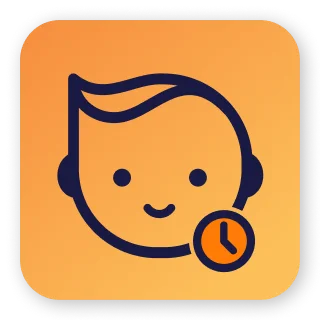It’s our job to ensure you get the most out of the Baby Daybook app. With that in mind, we have created more ways to see and interact with your data without opening the app on your phone. Our watch app on Android and Apple watches allows you to conveniently track feedings, diaper changes, naps, and more when you’re on the go. Widgets enhance the experience even more by letting you see your data at a glance from the Home Screen or when the phone is locked.
This page explains the benefits of each of these ways and provides detailed instructions for using them.

Home Screen widgets
Widgets are a great way to see your favorite activities straight from your phone’s Home Screen. Our app offers widgets in three sizes: small, medium, and large. The widget’s size determines how much information can be displayed on it. The small widget shows details for a single activity, and larger sizes can display multiple activities simultaneously. In addition, all widgets show an activity reminder if you set it up, which makes it even easier to stay organized and on top of your baby’s schedule.
Instructions:
From the Home Screen, touch and hold a widget or an empty area until the apps jiggle. Tap the Add button in the upper-left corner. Select the Baby Daybook app, choose a widget size, and tap Add Widget. Tap Done.
Lock Screen widgets
Add widgets to your Lock Screen to get information about the most important activities at a glance without unlocking your phone. These widgets come in circular and rectangular shapes and can display one or multiple activities, depending on the shape. Tapping a widget will open the app, which makes it even more convenient when you have a fuzzy baby in your arms.
Instructions:
Touch and hold the Lock Screen until the Customize button appears, then tap Customize. Tap the box below the time to add widgets. Select Baby Daybook, tap or drag the widget you want to add to the Lock Screen. When you’re finished, tap the close button, then tap Done.


Apple Watch app
Easily keep track of your baby’s activities and progress throughout the day without constantly checking your phone. Accessing an app straight from your wrist is much easier than pulling out your phone if you’re trying to catch up with what’s happening. With our app on the Apple Watch, you get quick access to all your baby’s events for the day: record everything you need about your baby’s schedule, start and stop activities, select activity groups, add amounts, see reminders, and more. The data you add to the watch app is automatically synced with the Baby Daybook app on your phone.
Instructions:
The watch app should automatically appear on your watch after you install the Baby Daybook app on your phone. You can also download it from the App Store on your watch.
Apple Watch complications
Use complications to see the latest information of your baby’s activities on the watch face. Customize your watch face with different sizes of complications. Select single or multiple activities to be displayed or a baby’s profile photo to quickly access the app with a single tap. It can be handy for those with two kids, as you can add both profiles on the watch face to easily access each kid’s daily tracking.
Instructions:
With the watch face showing, touch and hold the display, then tap Edit. Tap a complication and choose one from the Baby Daybook app. When you’re finished, press the Digital Crown to save your changes.


Download now!
Download the Baby Daybook app today and easily track your baby’s activities and milestones. We’re here to support you every step of the way!